Download & Install
v0.13.7 | All versions |
Source
Installation is gosh-darned simple. Follow these instructions and you’ll be happier than a fourth-grader at recess.
It’s a two-part process, but it shouldn’t take all of 5 minutes.
Download the thingy
- Download the latest version of Spotifious, specifically the
alfredworkflowfile. - Open
Spotifious.alfredworkflowby double-clicking it or dragging it into Alfred. -
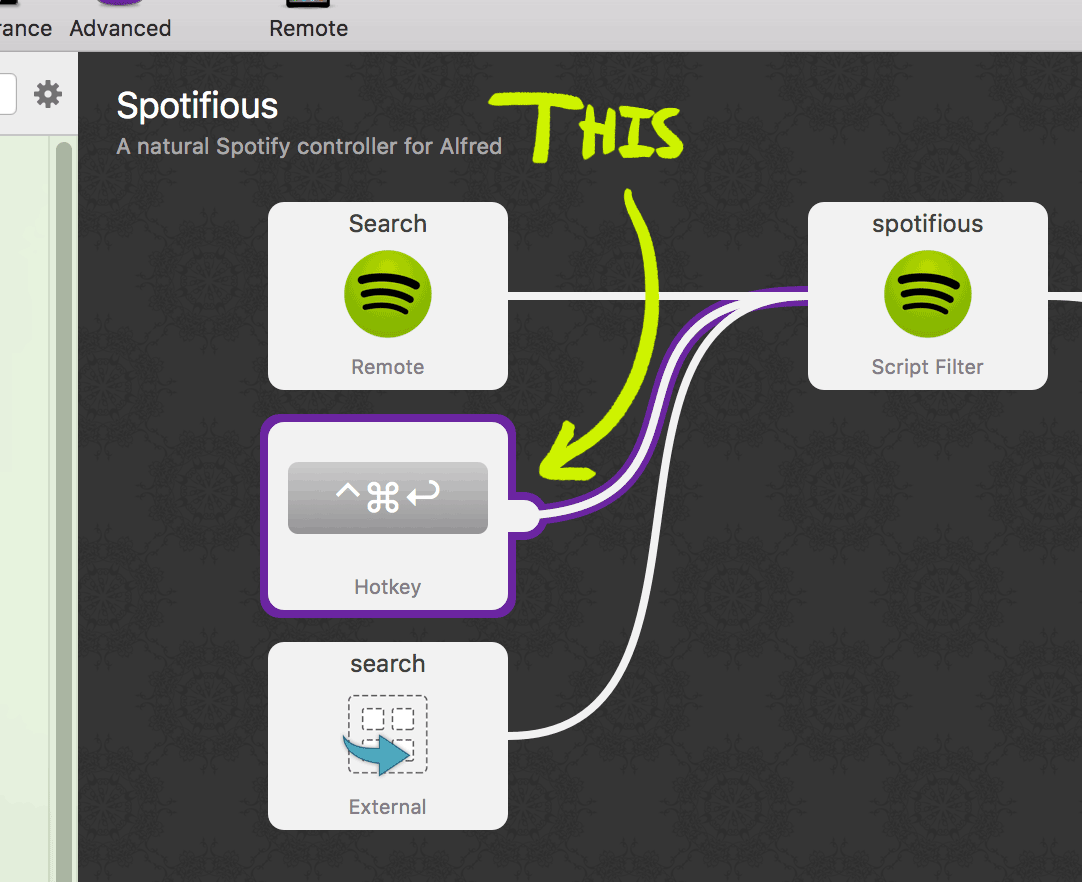 Figure 1: The first thingy marked
Figure 1: The first thingy marked HotkeyBind the launcher hotkey:
- Double-click the first thingy marked
Hotkey(see Figure 1). - Click the text field labeled
Hotkeyand press^⌘⏎. If your iTunes Mini Player is set to the same hotkey, you will have to unbind/rebind it first (Features→iTunes→ the thing that has a hotkey in it). - Click
Saveto store the binding.
- Double-click the first thingy marked
- Bind the other hotkeys as you wish. Their actions are visible in the
Textfield, underArgument - You can now install Spotifious!
Install the thingy
- Pop up Spotifious with the key command you set— I would have
^⌘⏎ -
Select Set your country code and choose your country from the list, or select “I’d rather not give a country!”
(adding a country prevents music you can’t play from showing up in search. I don’t do anything with it)
- Select Create a Spotify application. This should open a webpage that will guide you through setup. Read that or follow below:
- Open the Spotify application manager, logging in if asked.
- Click the shiny Create an app button and enter an awesome application name & description. Or a boring name, it doesn’t matter. .
- Add
http://localhost:11114/callback.phpas a redirect URI. - Save those changes by clicking
Saveat the bottom of the page. -
Enter your
Client IDandClient Secreton the guide page.This link will not work if you are not in the middle of setup.
- Pop open Spotifious again to continue setup!
- Link your Spotify application by selecting the so-named option in Spotifious and logging in to Spotify. You’ll see a list of what permissions Spotifious uses.
- You’re done! Read the User’s Guide to learn the ins and outs of Spotifious.